User's guide /
Scheduled Task
Scheduled Task
OBS ERP allows you to create Scheduled Tasks in every ERP module or create global tasks in the Main Scheduler:
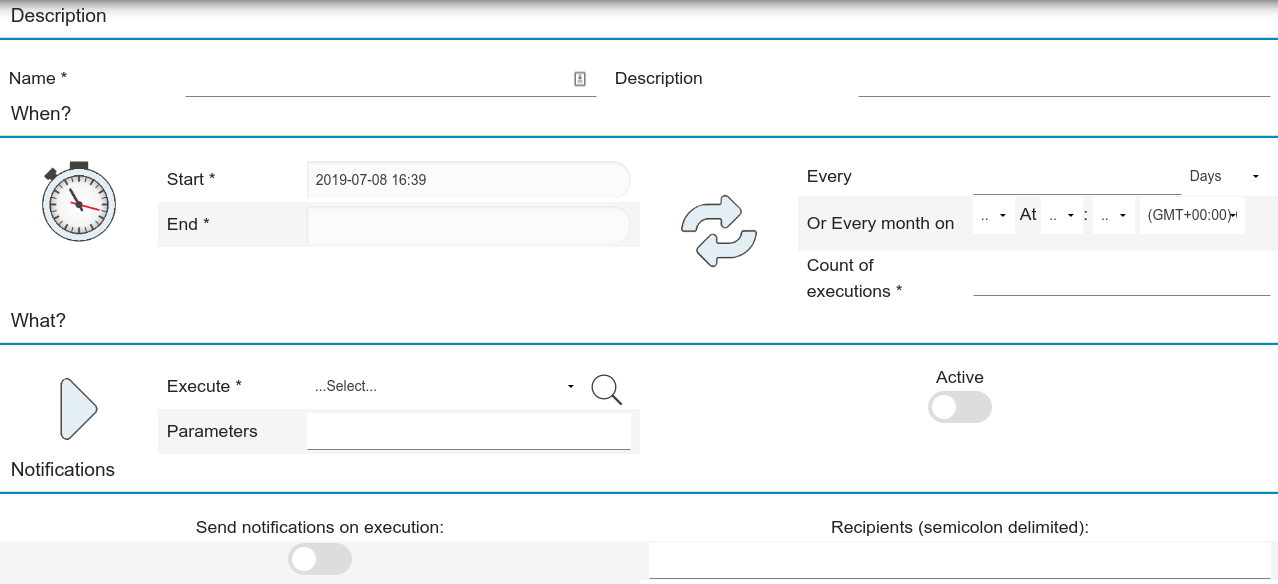
To create a new task, follow these steps:
- Insert the name of the new task.
- Insert a description for the new task.
- When - Insert information about the timing of the event:
- Start - Select Start date and time for the event.
- End - Select End date and time for the event.
- Every - Select rule (Days/Hours/Minutes/Seconds or fixed date of the month).
- Count of execution - Specify how many times you want to run the event.
- What - Insert information about what action to perform:
- Execute - Select the function to execute (e.g., SendEmail or RunReport).
- Parameters - Insert specific parameters.
- Active - YES/NO.
- Send notification - YES/NO.
- Recipients - Provide emails (semicolon delimited).
Example 1: Every 7 Days, Every 120 Minutes.
Example 2: Every month on 1st At 12:00 GMT+00.
Video guiding you through each step of submitting support requests.
